
My goal in February was to learn more about my Apple Watch. Brian gifted me the watch last August and it really has become one of my favorite gadgets, yet there was still a lot I didn't know about it. So, I thought I'd devote an entire month and do a blog post to share my findings!
Apple Watch Face
I have my Apple Watch set to the most common watch face, which you'll see in the first photo of this blog post. Two of my favorite items on the screen are the current temperature (you'd never believe how often I check that!) and the little round circle which tells you my activity for the day. It also includes the time (duh), date, when the sun will rise or set (another handy feature!) and the next activity. Usually it only shows 1 activity, but I had TWO at the same time when I took that photo.
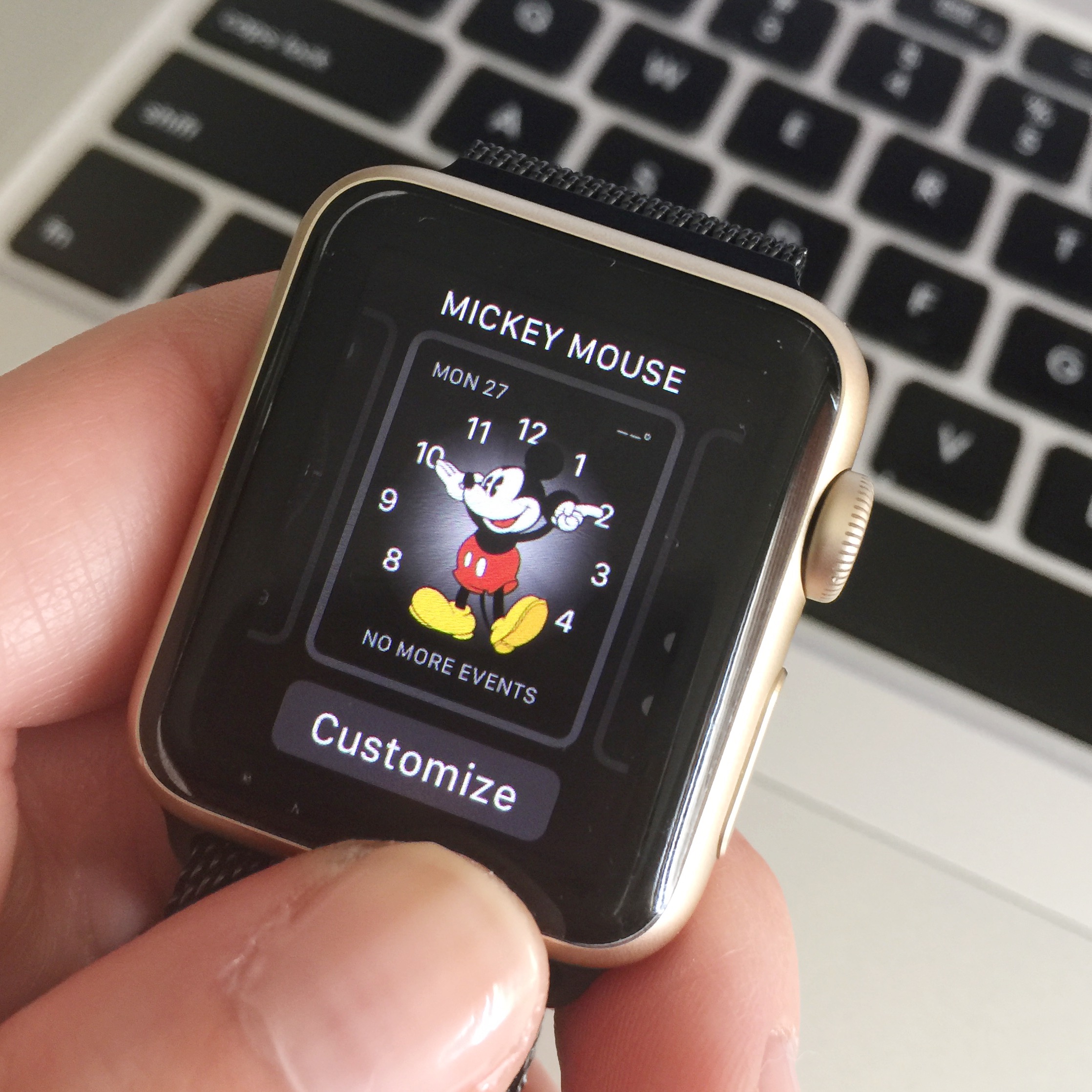 There are many, many other faces you can select for your Apple Watch and you don't have to show everything on your screen. There is even Mickey Mouse face! I am planning on switching to the Mickey face when we go on our Disney trip this summer.
There are many, many other faces you can select for your Apple Watch and you don't have to show everything on your screen. There is even Mickey Mouse face! I am planning on switching to the Mickey face when we go on our Disney trip this summer.How Do I Protect the Watch Face?

I have been using the Zagg Invisible Shield since Day 1! They did not sell this at the Apple Store, but I did find it at a Best Buy Kioske in the mall. It is basically a sticker that you apply to the face of your watch to protect it incase you knock the watch on a door knob, etc. to prevent scratches. I would say this is a MUST have item you'll want to buy to protect your watch. I paid about $16 for my Invisible Shield and I've had to replace it twice since August. The first time I just didn't apply it very good and the second time it got fuzz on it when I was under a blanket. The third shield that is currently on my watch is doing the best of all! I think I've just learned from trial and error how to apply it better! If you do mess up your shield, you can mail it to them and they'll send you a new one for FREE! You do have to pay $3.99 for shipping, though... but, it is worth it!
Which Apple Watch Do I Have?
The Apple Watch that I have is the Series 1 in 38mm gold, they came out with the 2nd Series watch shortly after Brian bought me mine! Boo! From what I've heard, the newer watch has better battery power, is waterproof AND has GPS. I don't have a battery problem with my current watch, but the GPS and it being waterproof would be nice for my outdoor runs! An advantage to the Series 1 watch is that you'll save some money buying it over the Series 2 watch.
Watch Bands & Changing Them

I have three bands for my watch. Brian purchased it with a white band, but I also have a cocoa (dark brown) band and the more expensive Milanese Loop band in black (my favorite band!). Unfortunately, not all of the bands offered for the 42 mm watch are offered for the 38 mm watch. I would LOVE to purchase the Leather Loop in Smoke Grey, but it isn't offered for my watch size! Boo! Changing the watch band is as easy as pie. Seriously takes 15 seconds. There are little buttons you push in on the top and bottom of the back of the watch. Push in one at a time and slide your band in place. So easy! I change my bands daily to match my outfits.
Activity App
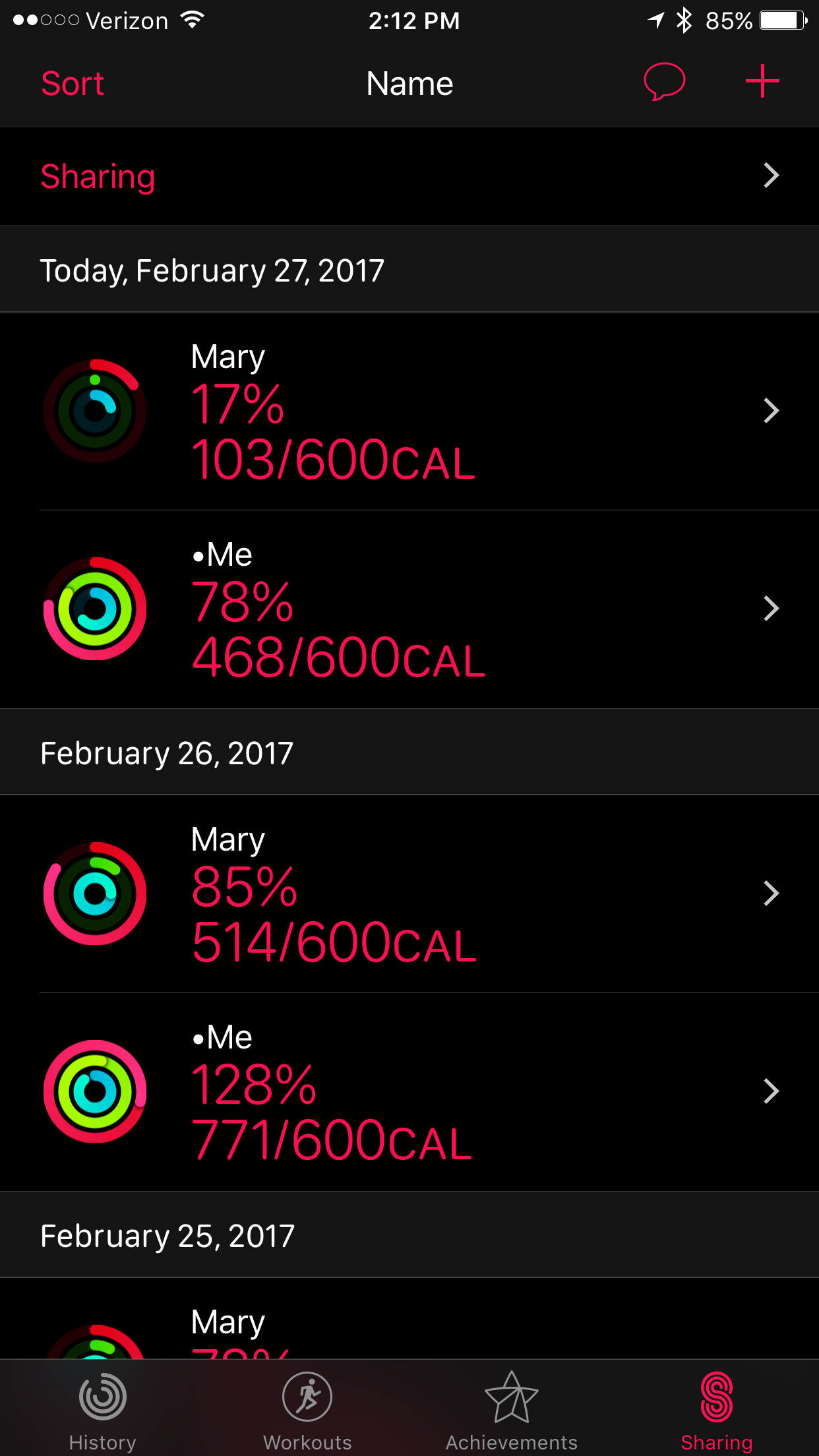
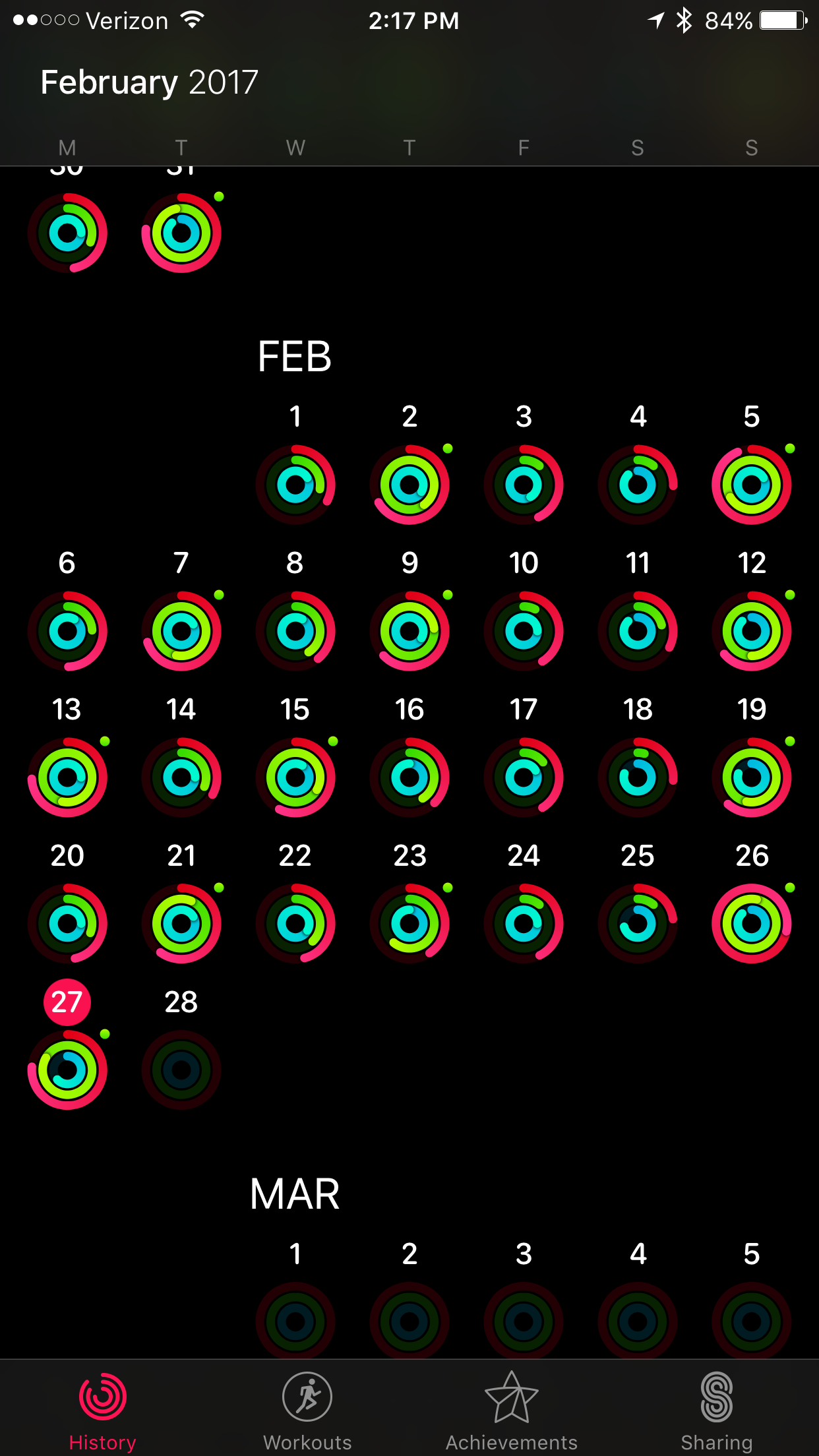
The activity on the Apple Watch is one of my favorite things ever! It records Move (Red), Exercise (Green) and Stand (Blue)! What is so fun is that you can see your progress over a calendar year (you'll see my activity for February in the second photo above) and even share your activity with family/friends. My mom and I are always competing with each other, she is the only one I am sharing my activity with right now. I am looking for some more people to share my Activity with, so if you have an Apple watch and want to share, leave me a comment!
Workout App
(Do I Record My Runs With It/Does it Replace my Garmin?)
Sadly, I do not use my Apple Watch to keep track of my runs. The Activity app on the watch is different from the Workout app. I will wear it to bump up my Move Goal and complete my Exercise Goal for the day, but I've noticed that it just isn't as accurate (or even close!) to my Garmin. I've done some research online to see why and it says unless you like running with your phone, you will not get accurate runs with the Apple Watch. There is no integrated GPS in the watch as you’ll find in most basic running watches. I will turn on the Workout app while running, but I do not record my distance or pace with it, I use my Garmin.
HOWEVER, the Apple 2 series watch has a waterproof design (you can even go swimming with it) AND does include built in GPS (so, you don't need to run with your phone!). SO, whenever I upgrade I will have to see if it records my runs better.
If you have an Apple Watch Series 2, do you like it better than your Garmin? I'd love to hear in the comments!
The back of the watch also has four infrared and visible-light LEDs that track your heart rate. The Apple Watch heart rate monitor is credited with saving the life of a teen and of a 62 year old man. It will glow green while you are running and using the Workout app. The Workout app has several choices, such as Indoor Run, Outdoor Walk, Outdoor Run, Outdoor Cycle, etc.
Breathe App

The Breathe App is a fun little app that lets you take time out of your day to breathe for a minute. The watch will vibrate and show a circle getting bigger to let you know to inhale and then the circle will shrink to let you know to exhale. I try to do this a few things throughout the day to collect my thoughts and calm myself. Sometimes I will even do it while I'm waiting in line or before I go into a doctor appointment (doctors make me nervous! lol!) to calm myself.
Texting from the Apple Watch
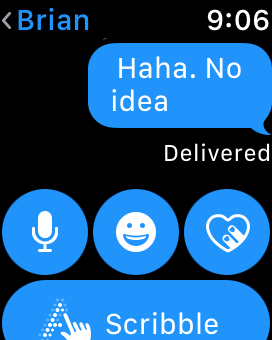
What I love about the Apple Watch is it will vibrate to let you know if someone has sent you a text. I can also reply to the text with several 'canned' options, draw a simple picture or you can draw letters and it will recognize them and turn them into letters (although, that may take a long time if you have to write a sentence or more!). There is also a microphone you can hit and verbally say a message and it'll decipher it into text.
Siri
You can get to Siri quickly on your Apple Watch by pressing down on the Digital Crown (the windy button on the top right of your watch). You can also get Siri by simply saying, "Hey Siri".
Siri can send a text message, call someone or even pull up directions for you.
Siri doesn't 'talk' on the Apple Watch, it is all text and you'll have to read what she responds with.
Get Directions
You can also get directions to places on your Apple Watch. You can do this by asking Siri where a location is or if you look up directions on your iPhone, they'll also start up on your watch. My favorite part about the directions on my watch is that your watch will vibrate when you are close to a turn.
Phone Calls
You can also answer a phone call from your Apple Watch. I have done this before when I am downstairs changing laundry over and my iPhone is upstairs. I've noticed that sometimes it doesn't connect, though and I'm not sure if this is because I'm too far away from my iPhone. However, when it does connect it works well!
Apple doesn't recommend that you take long phone calls on your Apple Watch, that it is best for quick phone calls. You also can't FaceTime on your Apple Watch.
Music
Your Apple Watch can also store music, so that you can play it when it isn't linked to your phone. I haven't used my Apple Watch for music, but I have heard you need Blue Tooth pairing headphones to listen to music from it, otherwise the music will play out of your iPhone. You can store up to 2GB of music on the watch.
Additional Apps You Can Buy
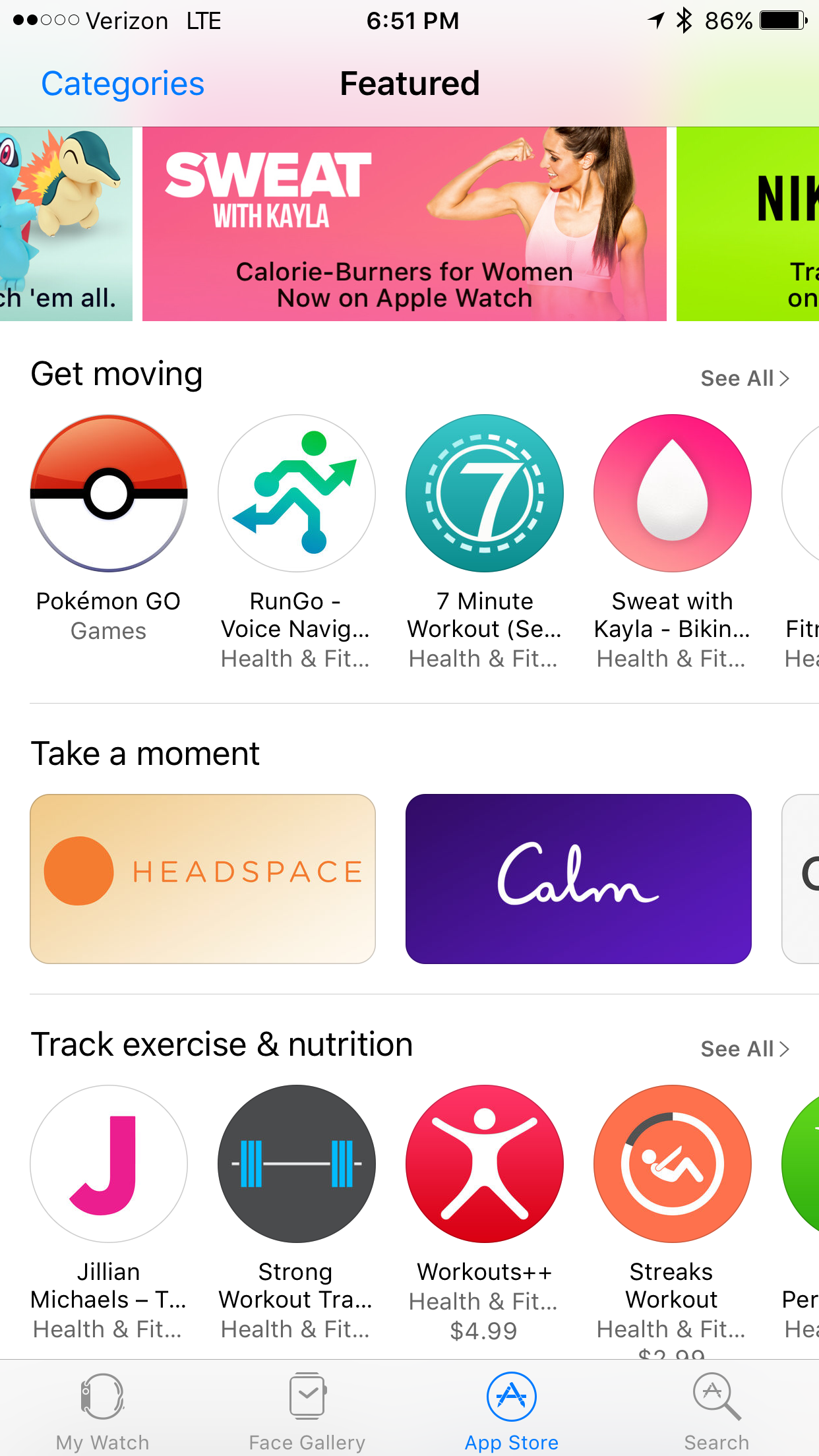
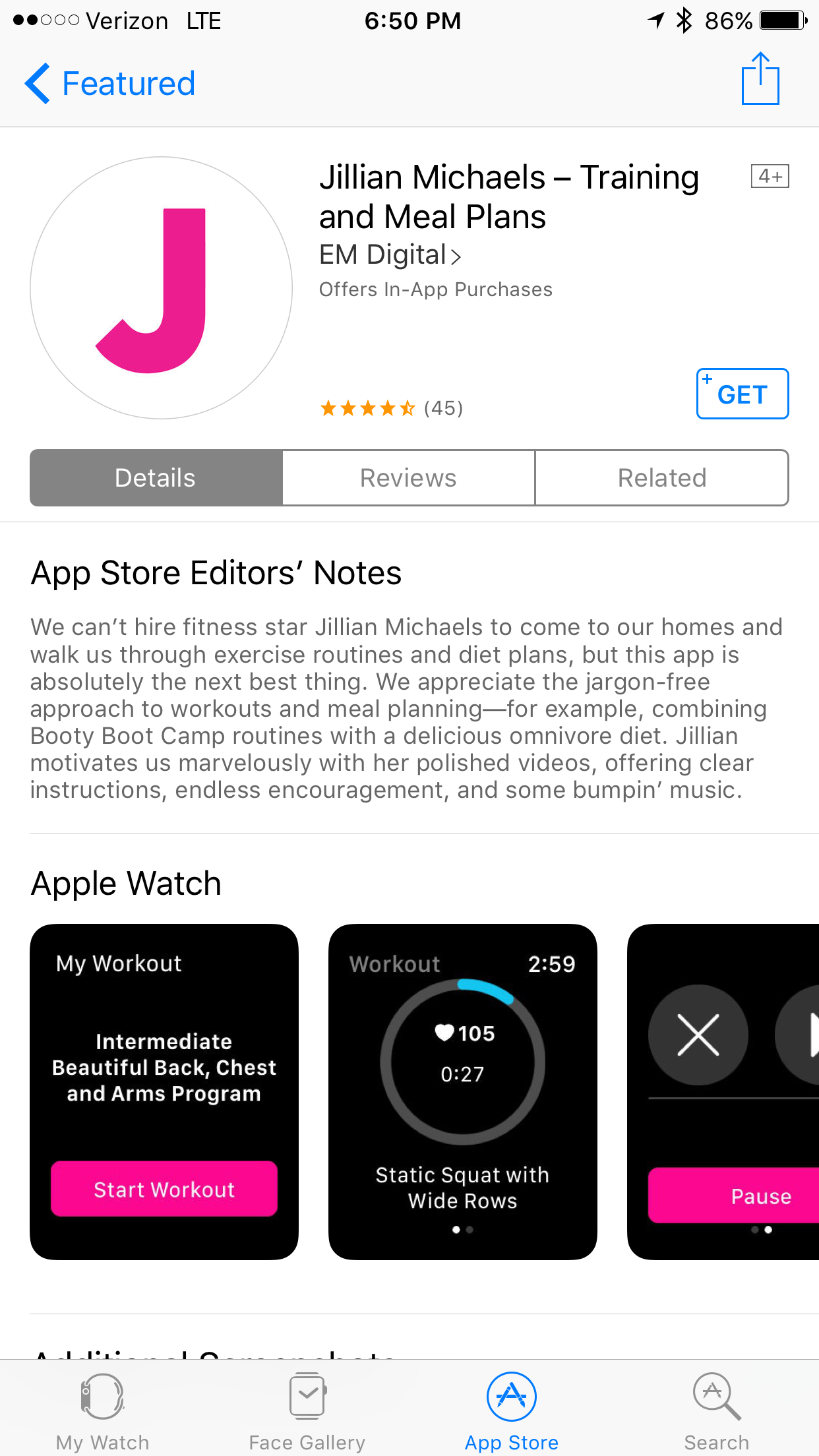
There is even an Apple Watch App store under the Watch settings on your iPhone. How dangerous is that? I haven't purchased any apps for my Apple Watch yet, I've still been getting used to the ones that came on it already! I have been eyeing some of the workout apps, though, such as the Jillian one pictured above.
Check Your Email
You can check your email on your Apple Watch, but you can't respond to it. You can however delete emails you've read.
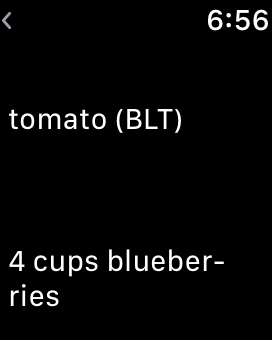
My favorite thing to do with Email on my Apple Watch is to send myself a grocery list as an email! I can go to the store and scroll down my list on my wrist instead of constantly looking at my iPhone. It makes shopping so much easier!
Remote Camera Viewfinder
The Apple Watch can be used as a remote viewfinder for your iPhone. With this option you can set the camera up, walk into the frame and make sure the photo looks great, then take a photo with your watch. I haven't tried this feature out, but I want to soon!
Taking a Screen Shot
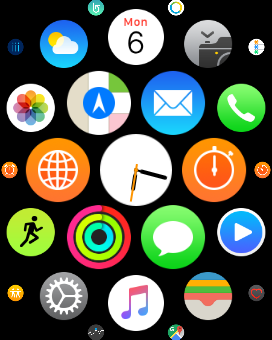
You can take a screen shot with your Apple Watch. Press the digital crown and side button at the same time. The screen will flash and you'll hear a click sound. If it doesn't work, you'll need to go on your iPhone and enable screenshots under the General Settings for your watch.
You can find the screenshot you took in the Photos App on your iPhone. I am hoping in the future, you'll be able to find the screen shot you took directly on your Apple Watch.
Instagram and Facebook

Instagram wasn't working on my Apple Watch for a long time until I did a little research. I kept getting the message 'Network Connection Lost' error. I looked online and a forum said that I needed to log out of Instagram on my iPhone and log back in. Then go back to Instagram on your Apple Watch and it'll work. It worked like a charm! So weird! It seems a lot of people have had this problem, so that is why I am sharing the solution here.
From the research I've done, there is no Facebook App for the Apple Watch YET, but you do receive notifications, such an Messages people send you from Facebook.
Track Heart Rate
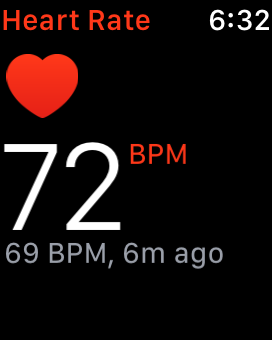
You can track your heart rate on your Apple Watch.
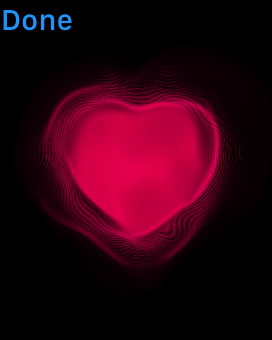
You can also share your heartbeat with a friend! Apple Watch claims this is an intimate way to tell someone how you feel. Awww. The heart above is a photo from my heart beat that I sent to my mom. You can do this by going into Messages and selecting which friend/family member you want to send the heart beat to. Click the button that looks like two fingers on a heart. Then, put your two fingers on the screen and the heart will appear and start beating. Click 'Done' to send.
Apple Pay
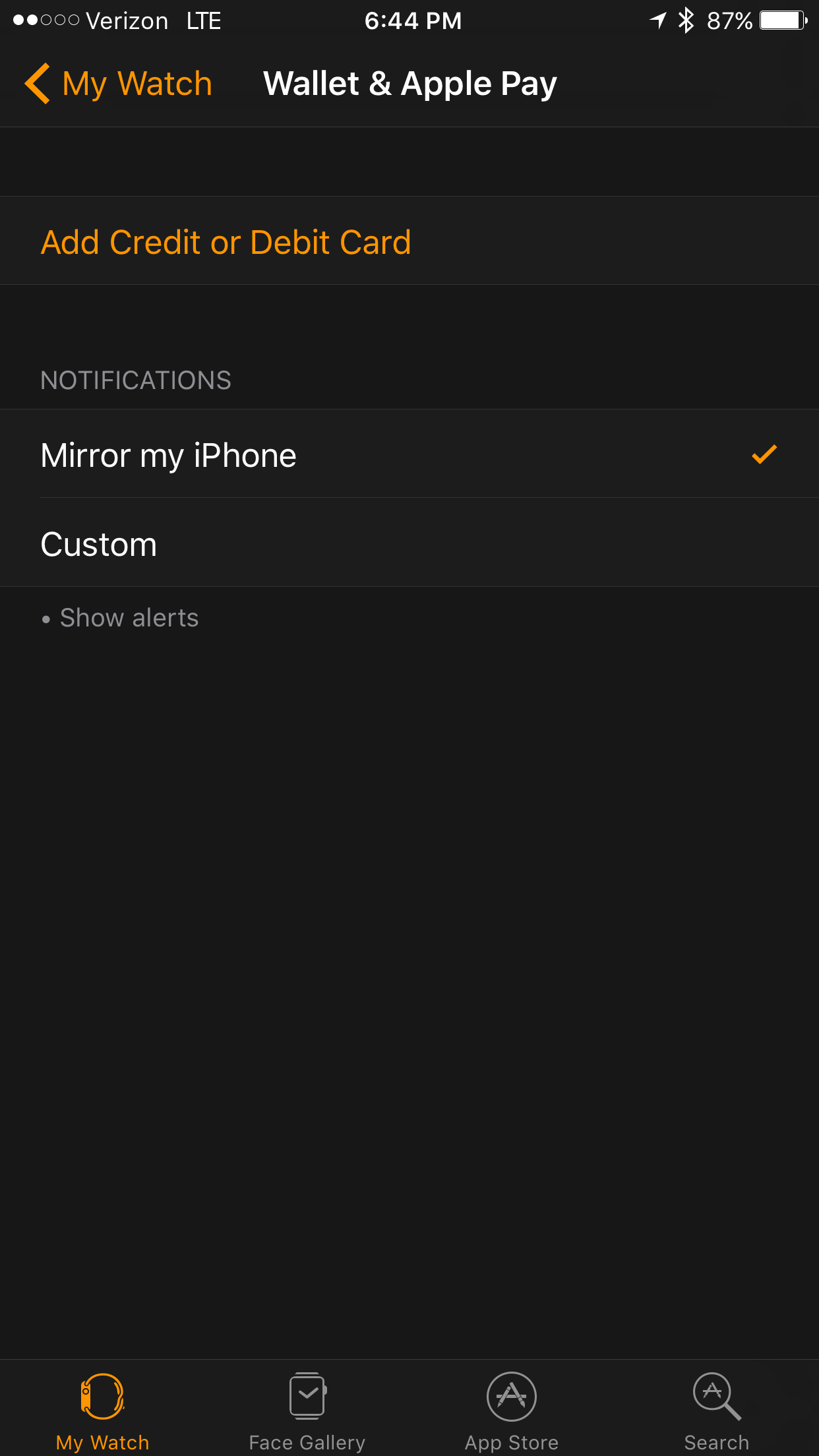
Apple Pay is a mobile wallet and you can set up your Apple Watch under the Apple Watch Wallet & Apple Pay screen on your iPhone. I think you can add up to 8 credit cards per device.
I'm still not sure about this feature for myself, but it is nice to know that I can sign up for it whenever I am ready.
Connect to your Car
You can connect to your car with your Apple Watch... but, this is for expensive car makes such as Tesla or BMW. You can check to see if the car is locked, unlock it, flash the lights, honk the horn and even find how far away your car is... unbelievable and not a feature I'll be able to use since I have an older car!
Set Apple Watch Fast
(So you Aren't Constantly Late)
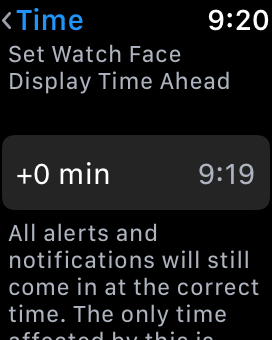
You can set the Apple Watch fast so that you aren't late.
Open the Settings app on the Apple Watch (not your iPhone) and tap on Time and on the center of the screen. Use the Digital Crown to set the watch 5-10 minutes fast or up to 59 minutes fast.
You can also 'Time Travel' with the Apple Watch. You can turn back or forward in time with the watch and see weather, calendar events, sunrise/sunset, stocks, etc.
I hope you learned some things about your Apple Watch after reading this post! If you have any fun tips or tricks to share, please leave them in the comments. I would love to hear them. And, if you are on the fence about getting an Apple Watch... Just do it!
I'm planning on doing another one of these posts in a few months, just to share even more of what I learn about my Apple Watch!

Meet the hosts of the Spring Giveaway:Erlene ~ My Pinterventures Shirley ~ Intelligent Domestications Carrie ~ Curly Crafty Mom Kati ~ Houseful of Handmade Amanda ~ The Kolb Corner Megan ~ C'mon Get Crafty Jennifer ~ Ever After in the Woods Roxanne ~ The Honeycomb Home Holly ~ Pink Fortitude Marie ~ DIY Adulation Erin ~ Suburban Simplicity Jenn ~ Loveland Lodge Michelle ~ Our Crafty Mom Donna ~ Two Chicks and A Mom Kim ~ Made In A Day Aleisha & Marie ~ Inspiration Vault Amy ~ My Life From Home Chelsea ~ The Johnsons Plus Dog Jeannee ~ Shepards and Chardonnay Lynn ~ Back to the South Emily ~ Two Purple Couches
Spring Giveaway Rules:To enter, use the form below and follow the eligibility rules.
Open worldwide, except where prohibited
Giveaway ends March 18, 2017 at 9 PM PST
Must be 18 years or older to enter
One winner will WIN $380 Paypal Cash
Winner has 48 hours to respond to notification email before alternate winner is chosen
Find full giveaway details HERE
Enter the $380 Paypal Cash Spring Giveaway!
a Rafflecopter giveaway
Comments
Post a Comment